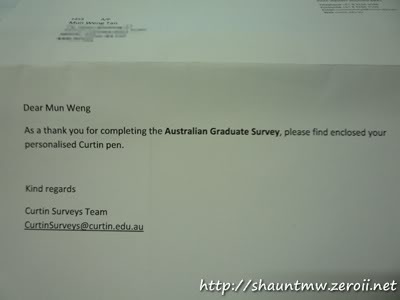DISCLAIMER: This guide is based on my personal experience and knowledge. Correct me if I am wrong, on the comments section. And also, this guide is meant for basic consumer, and more towards decision making than technical comparison. Therefore, this guide will contain minimal technical knowledge / comparison.
Summary
For people who just wanted to know the “how” part, read this section.
How do you plan to use it?
Transfer files, traveling with large number of files. –> 2.5″ portable hard disc
Backup my files, stays on the desk all/most of the time. –> 3.5″ external hard disc
Do you…
Need one? –> Get the one with just enough space
Want one? –> Get the largest space available in the market
Brand? Get only branded ones. Avoid unknown brand.
Popular brands: Western Digital (aka WD), Seagate, Toshiba.
Extra features? Auto-backup, encryption etc these features good?
Not recommended. However if you liked the design, and it only comes with these extra features, then go ahead and buy one, and try to get rid of them later. Or live with it.
For people who wanted to know more about the comparison, read on.
Introduction
As a techie among my friends, often people will come to ask for my advise when they want to buy an external hard disc for themselves. Most of the time, people will start with “Hey, is (insert brand name here) hard disc worth buying?”, or “Hey, I found (insert model here) cost (insert price here), do you think I should buy one?”. This kind of questions is really hard to answer, not without some further clarification.
Hard Disc Type
Most people are unaware, there are more than one size of hard disc. People will think the 2.5″ portable hard disc is THE ONLY external hard disc on the market. Why? Because that’s what all those IT shops are pushing towards consumers. When people goes into an IT store and say “I want to buy an external hard disc”, the shop keepers will, by default, show you their collection of 2.5″ portable hard disc.
This is WRONG.
There are, in fact, two sizes of hard disc.
The existence of 3.5″ hard disc seems to be known only among techies. I wonder why.
Pros & Cons
After knowing the existence of 3.5″ external hard disc, most people would ask, “Its so big! Why would anyone want to buy this?”. Simple answer: It’s cheaper.
Price is not the only factor. There are some more pros & cons when comparing the 2.5″ and 3.5″ external hard disc.
Physical Appearance / Usage
The 2.5″ portable hard disc is small and portable. It usually is powered by USB only. Occasionally, one USB port may not be enough to power up one unit, this is why most 2.5″ portable hard disc comes with 2 power input. This situation often occur when using battery-powered netbook / laptop.
The 3.5″ external hard disc is big and bulky. It comes with a power adapter, and must be powered by external power outlet. As it is powered by external power, you won’t need to worry about under-powered hard disc. However, it is advised to unplug it during thunder storm.

Size comparison of 2.5″ and 3.5″ external hard disc.
(Image gotten from Wikipedia)
Disc Space
3.5″ usually have a larger capacity than their 2.5″ counterpart.
At the time of writing this, Western Digital offers:
3.5″ external hard disc: 500GB ~ 3TB
2.5″ portable hard disc: 250GB ~ 1TB
Read / Write speed
3.5″ usually have a faster speed than their 2.5″ counterpart.
3.5″ external hard disc spins at 5,400 up to 10,000 RPM.
2.5″ portable hard disc spins at 4,200 up to 7,200 RPM only. And the higher RPM ones usually have less disc space.
However, this won’t be a major issue since most people only use external hard disc to store data, not installing programs and run on it.
Transfer speed
In terms of transfer speed, they actually depends on the medium of transfer.
Common type of transfer interface: USB, FireWire, and eSATA.
USB: It is so common, that it is so hard to find any computer without USB port nowadays. Unfortunately, when comparing with the less common medium, it is the slowest. And also, not all motherboard support booting from USB device. Do not worry though, it is good enough for common folks like us.
FireWire: People who are getting this are mostly Mac users. This is way faster than USB, but is less common for PC users. Most Mac machines now can even boot from FireWire, which makes it a good alternative storage for a second OS.
eSATA: This is usually for people who are techies themselves, whom people ask them to troubleshoot their computer. eSATA is useful when a computer’s internal hard disc had failed, you can boot from an external hard disc using the computer’s internal SATA adapter. If your computer had an eSATA port, you also could benefit from the fast transfer rate.
How my summary works?
First question will usually determine the actual size of hard disc you need. If you need a portable one, you will definitely need a 2.5″ portable hard disc. If you need only a static backup, my recommendation is to use a 3.5″ external hard disc, to enjoy its large capacity and lower cost. You could, get a 2.5″ portable for this purpose as well, but usually not worth the cost (since you aren’t utilizing 2.5″ portable’s only advantage – its portability).
The second question is my own opinion.
If you “need” it, the just get the one that is just enough for your need. Don’t bother going for the maximum size available. Why? Because the price of hardware is constantly dropping. It would be a waste to spend the extra cash, to buy something that you won’t be fully utilizing, and will price-drop in the future.
However, if you just “want” it, then go ahead and get the maximum size available in the market. Why? Because in the future, where technology advances and newer, larger hard disc came out:
(1) Your current one still have so much space, so you decide not to get another one until it goes red, which saves you money for a very long period, or;
(2) You resell your current one and get the latest one, where in this case since yours aren’t outdated yet, its resale value is retained better.
Why not recommend those extra features?
I wouldn’t recommend buying a hard disc because of it. You don’t usually need these fancy features, and even if you do, there are many free alternative on the web. These features eat off the actual storage space of the hard disc itself, and may not be compatible with every computer. It may affect the performance of the hard disc too. But, if you like the design of the hard disc, but it only comes with these extra stuff, you can still go ahead and buy it, and try to get rid of them later. Or live with it.
References:
http://www.wdc.com/en/products/catalog/?segment=2
http://en.wikipedia.org/wiki/Hard_disk_drive#Market_segments
http://en.wikipedia.org/wiki/File:Comparison_of_3.5_and_2.5_inch_hard_drives.jpg